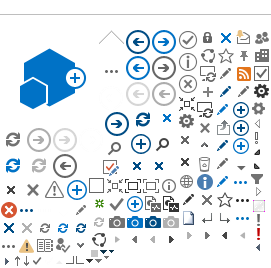Check-out Feature
In order to work on a file, it must first be checked out. This ensures that no one else is working on the same file at the same time you are in order to avoid conflicting updates.
To check out a file, sign in to your account.
- Access the Pages library and locate the file you want to check out.
- Select the name of the page you want to edit. The page is displayed and you’ll see the Ribbon bar at the top of the page. Select the Page tab from the Ribbon bar.
- The option to check out the file is now visible on the Ribbon bar on the left. Select the Check Out button to check the file out to your user account.
Tip: The file will remain checked out to you until you check it in, or discard the checkout. No one else can edit a page which is checked out to another person.
Check-in Feature
When you have finished editing the page, you will need to check it back in to allow others to view your changes or work on the page. Checking in a page does not automatically publish it.
- To check in, select the Page tab in the Ribbon bar, and select the Check In button. A comments box will appear where you can write a description of your edits (optional).
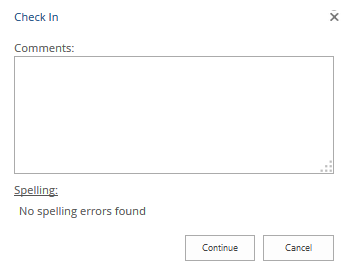
- Select the Continue button to finish the check in process.
Tip: Disregard all changes you made to the page using Discard Check Out in the dropdown menu under the Check In button. This will revert the page to its last check in state, regardless of any saved changes you may have made since then.