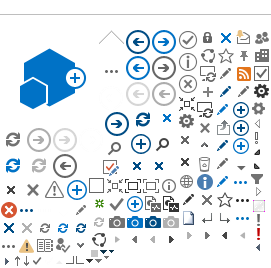If you use Internet Explorer to log in to the agency's SharePoint site, you may see an error message like this:
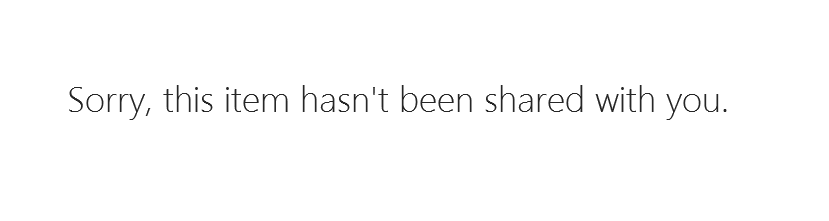
This may indicate a problem with a predefined setting which may attempt to pass your Windows logon credentials to SharePoint, rather than your Accounts Domain username and password needed to access the site.
Follow these steps to change the setting
1. Open Internet Explorer and click the gear icon (Tools) in the upper right corner;select Internet Options.

2. Select the Security Tab
3. Click the Trusted Sites checkmark
4.Click the Custom Level button towards the bottom

5. In the Security Settings window scroll to the bottom and locate User Authentication. By default it is set to "Automatic logon only in intranet zone". Change it to "Prompt for user name and password"
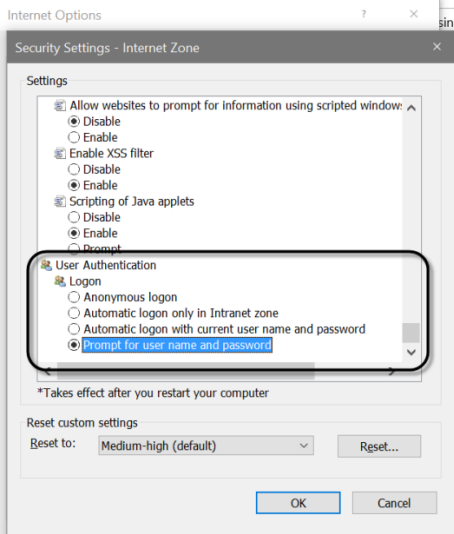
6. Click"OK".
7. In the warning message, select "Yes.

You'll be back at the Internet Options window.
8. Make sure the Trusted Sites Checkbox is still selected and click the Sites button.
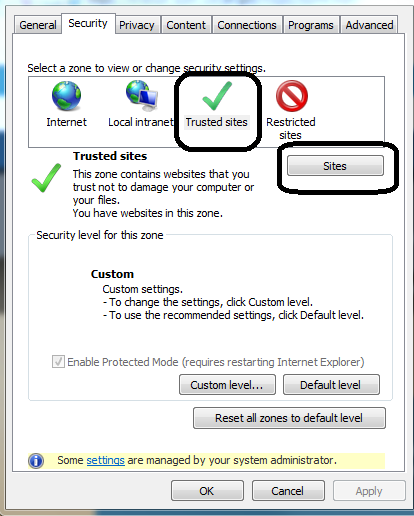
9. In the Trusted Sites window
enter the URL for the agency's SharePoint site into the top box and click Add.

The site will appear in the list of
Websites in the box
10.Click
Close, then
OK to close the Internet Options.
11.Restart Internet Explorer and go to the URL for the agency's SharePoint site. When you are prompted, enter your "Accounts\<Accounts Domain ID> and your password.